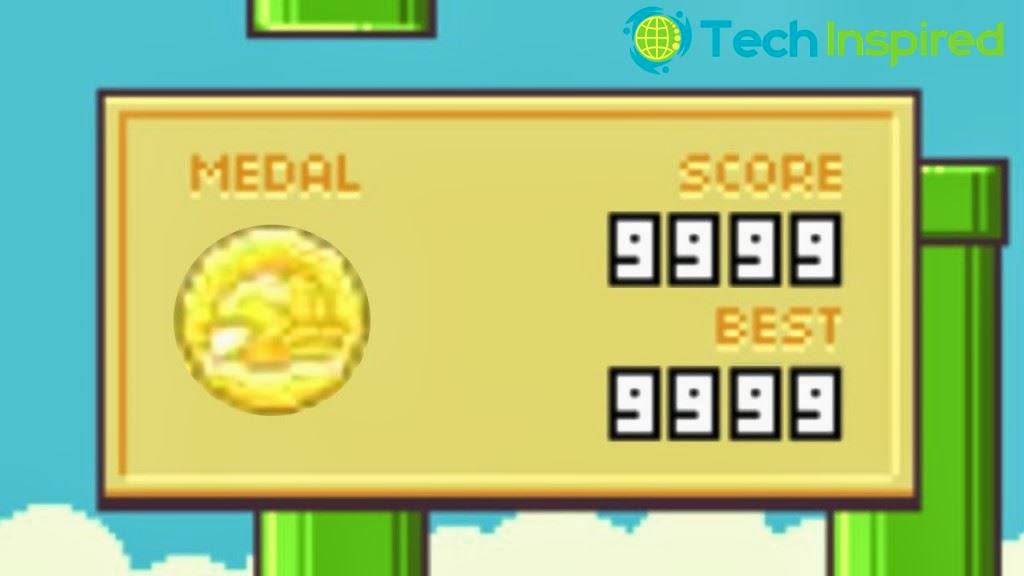Hello Readers,Have you noticed that your computer runs slower than before? Or just slowly in general? Try these tricks or these methods to make your Windows or Mac computer run faster.
Also Check : How To Prank with Your Friends With Fake Virus.
Disadvantages Of Slow Pc :
Also Check : How To Prank with Your Friends With Fake Virus.
Disadvantages Of Slow Pc :
- It will take time to copy your data.
- It will slow down your internet speed.
- It will take so much time to open any software and perform work.
- You can loss your data sometimes.
Tips To Make Your Pc Run Faster.
1] Remove Temporary Files : when we work on computer many junk files automatically gets dumped in system which is called the temporary files you can delete it by going to Run>>>%temp%>> Press enter button in it. You can see temporary files now. Just delete these files and your system will be free from junk files. Now your system is little fast.
2] Uninstall Unwanted Software : uninstall or remove all unwanted software which is not in use. These are those one’s which is installed in some other programs. They are like tabs, default home page, browser extensions, and much more you will find it in your computer. Just remove it. By going to control panel >>>> programs
3] Defragment your hard disk : This will help you to access your files or data much faster .There is inbuilt feature to defragment your hard disk in windows,You can perform this by going to My computer >>>select any drive>>>>click on properties>>>>tools>>>>defragment now. Now your computer will be bit faster than before.
4] Install CC cleaner : It is a software program which will remove your unwanted data automatically like cookies,temporary files etc.. Only you have to install this and after that you have to run this tool. Check the points which you want to remove. . You can download this from any software site easily. Or you can download from official site from here.
5] Block unwanted programs from startup : When we start our window then sometimes some programs load automatically on startup,block all unwanted programs from startup so our system can boot fast and perform faster then before.
6] Install Extra RAM : RAM is a random access memory.If you PC or laptop does not meet the minimum requirement of RAM your system will run slow.Increasing RAM will help your system to work smoother & faster.
There are many much more ways to make your system faster like installing Licenced antivirus keeping virus database up to date . If you run into any trouble or have any questionsfeel free to leave us a comment and we’ll reply as soon poosible. Thank you do share with your friends.